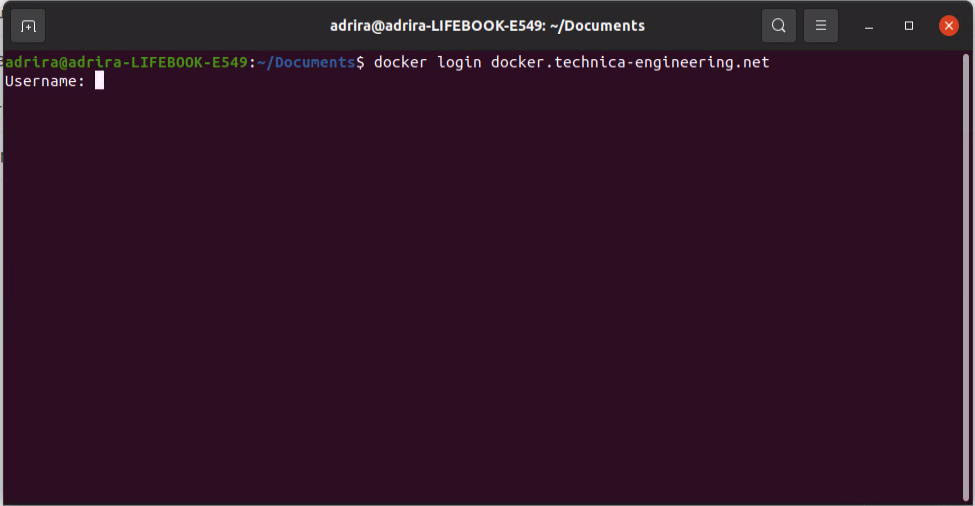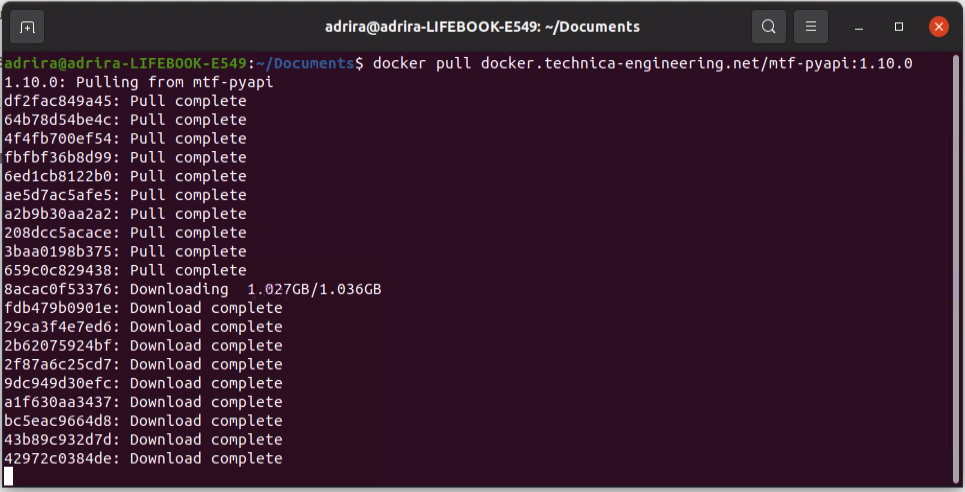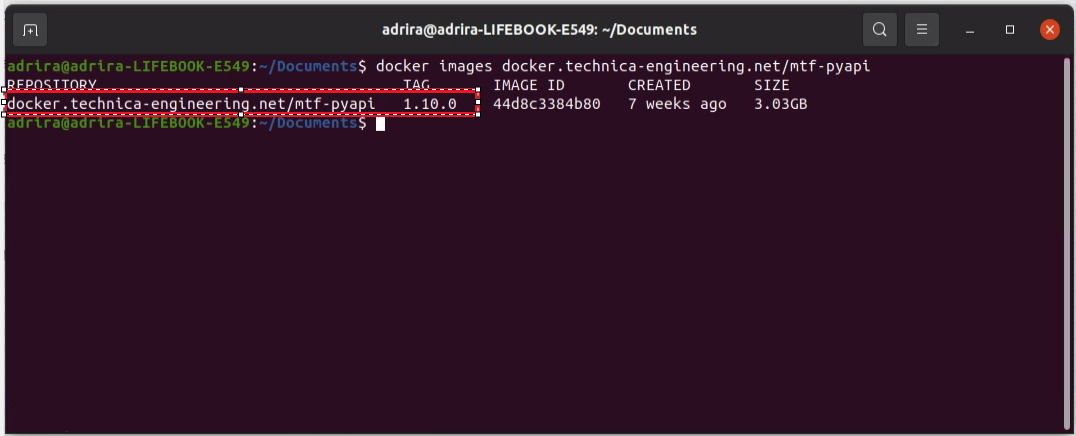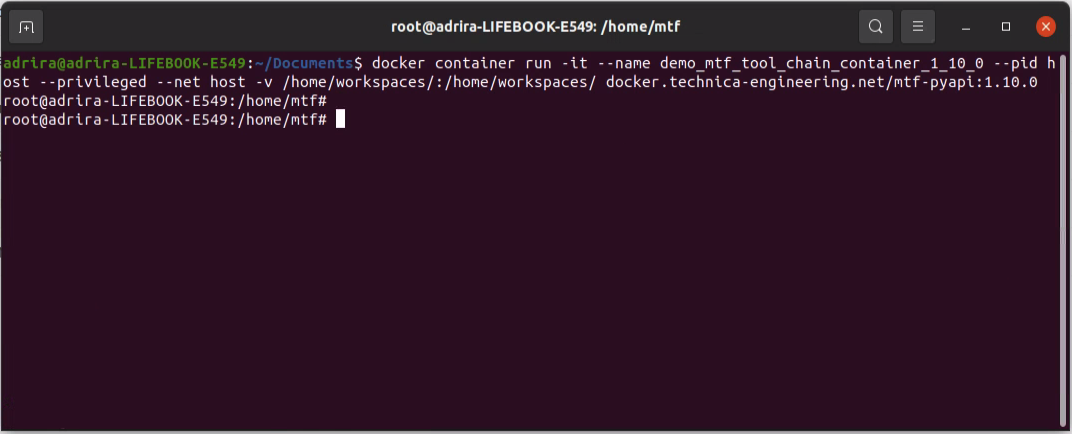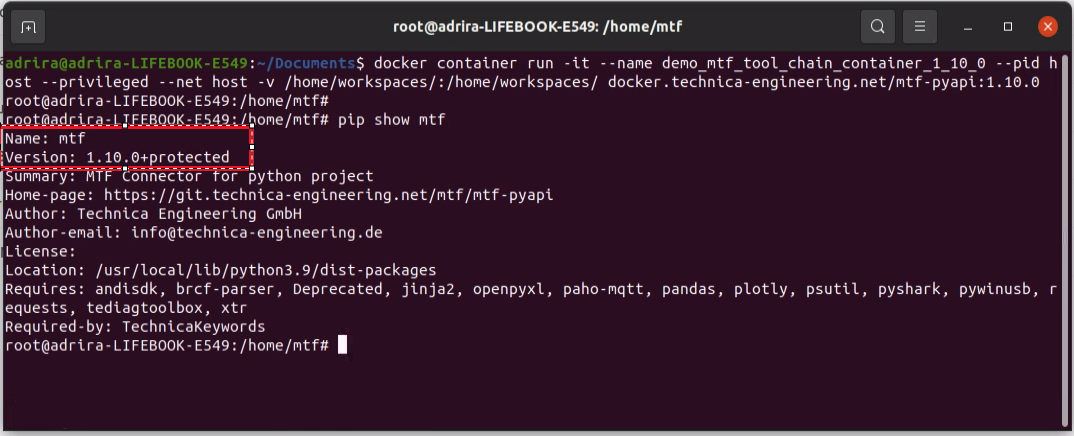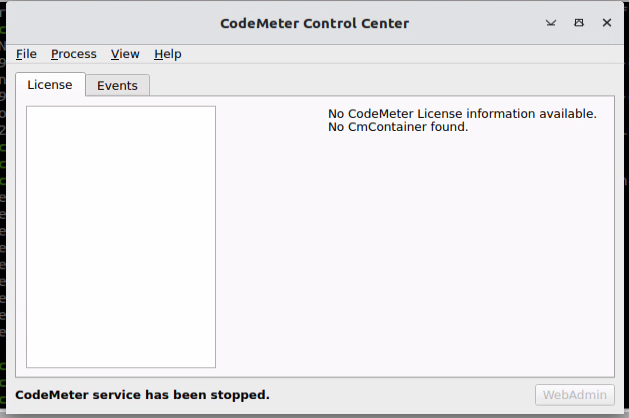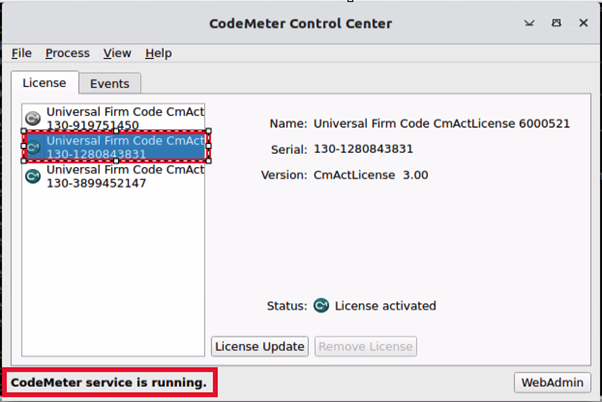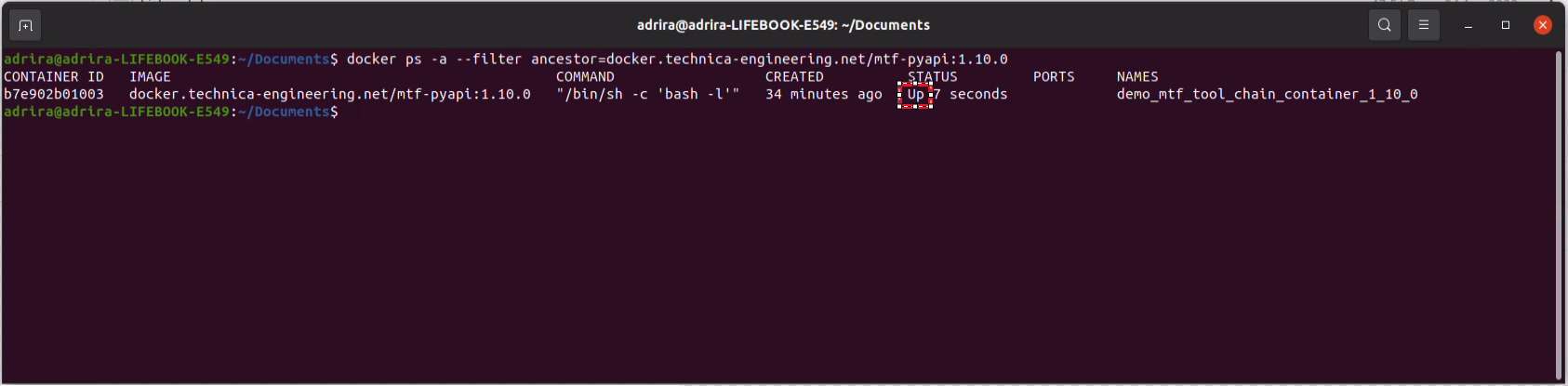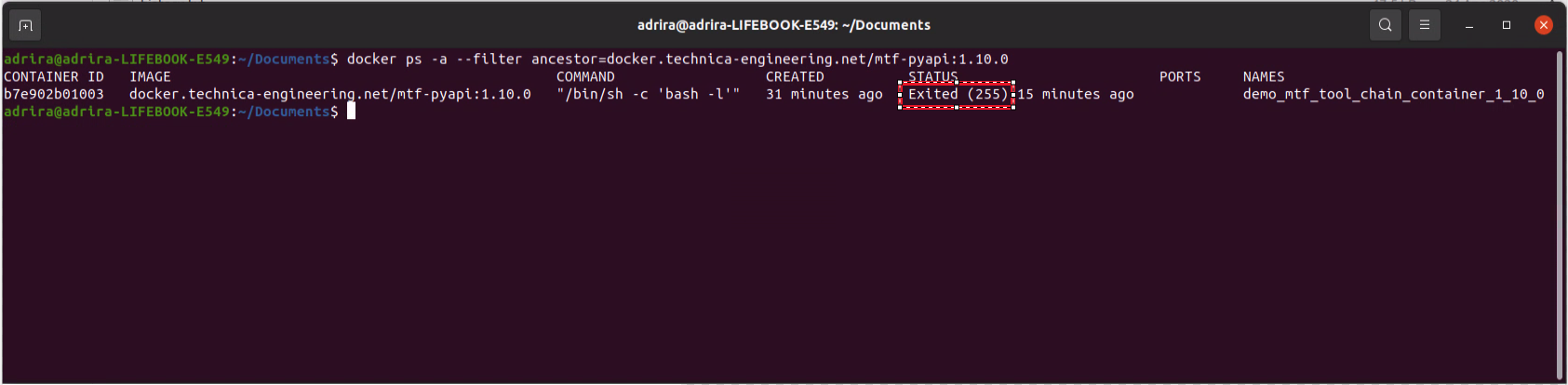MTF toolchain installation for Linux
Prerequisites
Before installing the MTF (Modular Test Framework) toolchain on linux, ensure that your system has the following prerequisites:
Valid License: Make sure you have obtained a valid license for the MTF toolchain. Please refer to the Linux License request page for instructions on how to request and activate your license.
Docker engine: Please follow this Docker tutorial to get the Docker up and running. Make sure that your PC can download any packets from internet (e.g. ensure your proxy settings are correct).
Access to our Docker Registry: You need to have access to docker.technica-engineering.net.
Important to know
Here is important Docker-related information that the user should know:
Docker basics: https://docker-curriculum.com/
How to share host networking namespace with your container: https://docs.docker.com/network/host/
How to mount a local directory: https://www.freecodecamp.org/news/docker-mount-volume-guide-how-to-mount-a-local-directory/
Running MTF Docker Container
In this section, we are going to run an MTF container on your system
Important
Depending on how you have installed docker on your system, you might see a permission denied error after running the below commands. Since you are on Linux, prefix your docker commands with sudo.
Alternatively, you can create a docker group to get rid of this issue.
Step1:
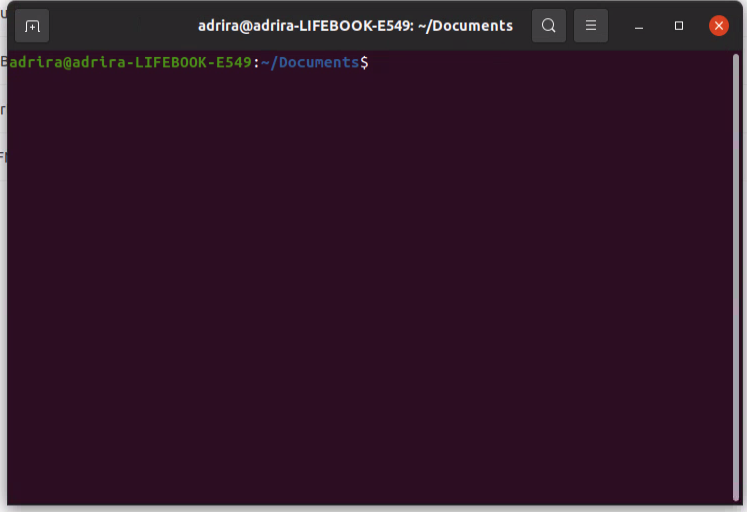
|
Open a Terminal using one of these methods:
|
Step2:
Step3:
Step4:
Step5:
Step6:
Step7:
In case you have exited your container (closed the window, restarted the system, etc.)