Execute Robot test case
The user has the option to execute test cases either through the command line or by using TECHNICA-IDE the Technica test editor.
Execute test case with TECHNICA-IDE
To successfully execute test cases with TECHNICA-IDE, first you have to set up your Robot project following this guide TECHNICA-IDE Setup and Update. Then follow these steps:
Right-click on one of the test cases to execute, click ‘Run As’ and then click ‘Run configuration’.
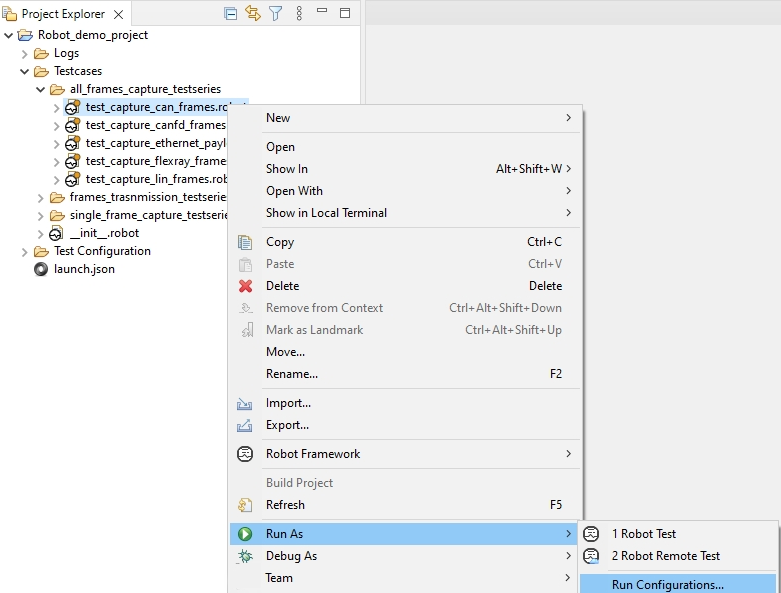
This action will open the configuration panel. Next, click on the ‘Browse’ button on the right.
Afterward, select all the test cases you want to execute, and then click on ‘Ok’.
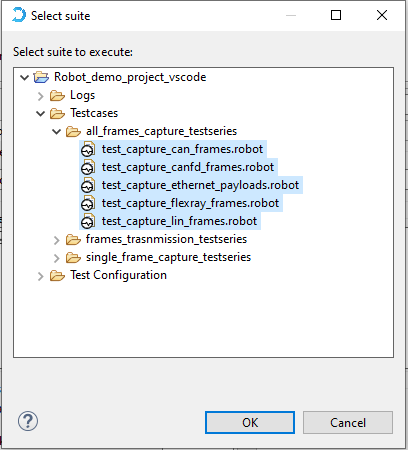
Finally, verify the selected test cases and click on ‘Run’ to initiate the execution.
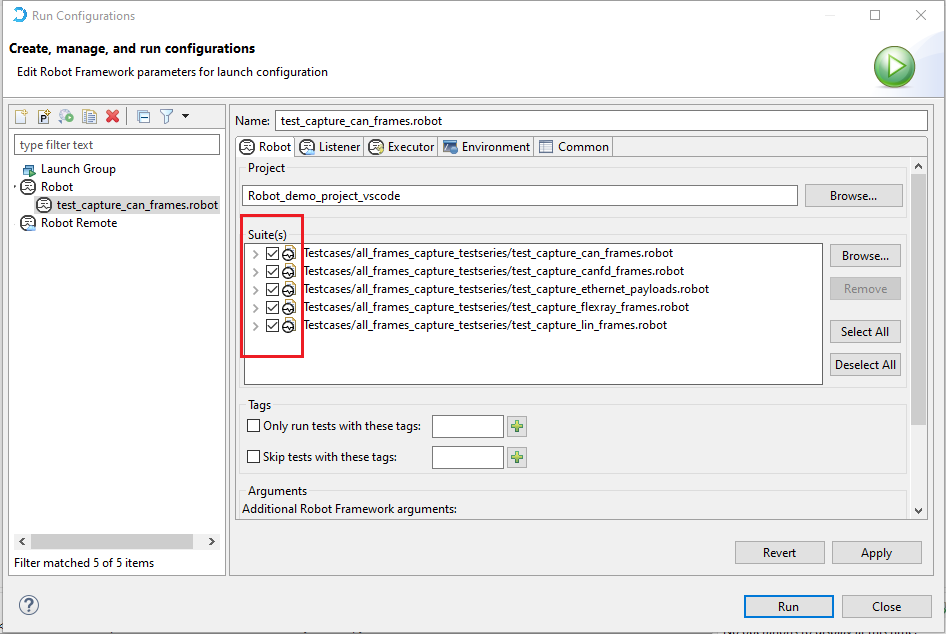
Important
All generated output after the test cases execution are stored in the project directory. Refer to the Test results section for more details regarding the various generated outputs, their location and their contents.
Execute test case with command line
General command structure
Robot Framework test cases can also be executed from the command line and the execution can be started using the robot command created as part of installation.
This command assumes that you have the Robot Framework installed on your system and that the ‘robot’ executable is in your system’s PATH.
robot [options] data
Alternatively it is possible to execute the installed robot module using the selected Python interpreter. This is convenient if your system has multiple Python versions installed, and you want to use a specific one for testing. It is a more reliable and common way to run Robot Framework tests.
python -m robot [options] data
Finally, if you know where the installed robot directory exists, it can be executed using Python as well.
python path/to/robot/ [options] data
Note
Overall, all three commands achieve the same goal of executing Robot Framework tests, but they provide different ways to do so depending on your specific requirements and environment.
Regardless of the execution approach, the path(s) to the test data to be executed is given as an argument after the command.