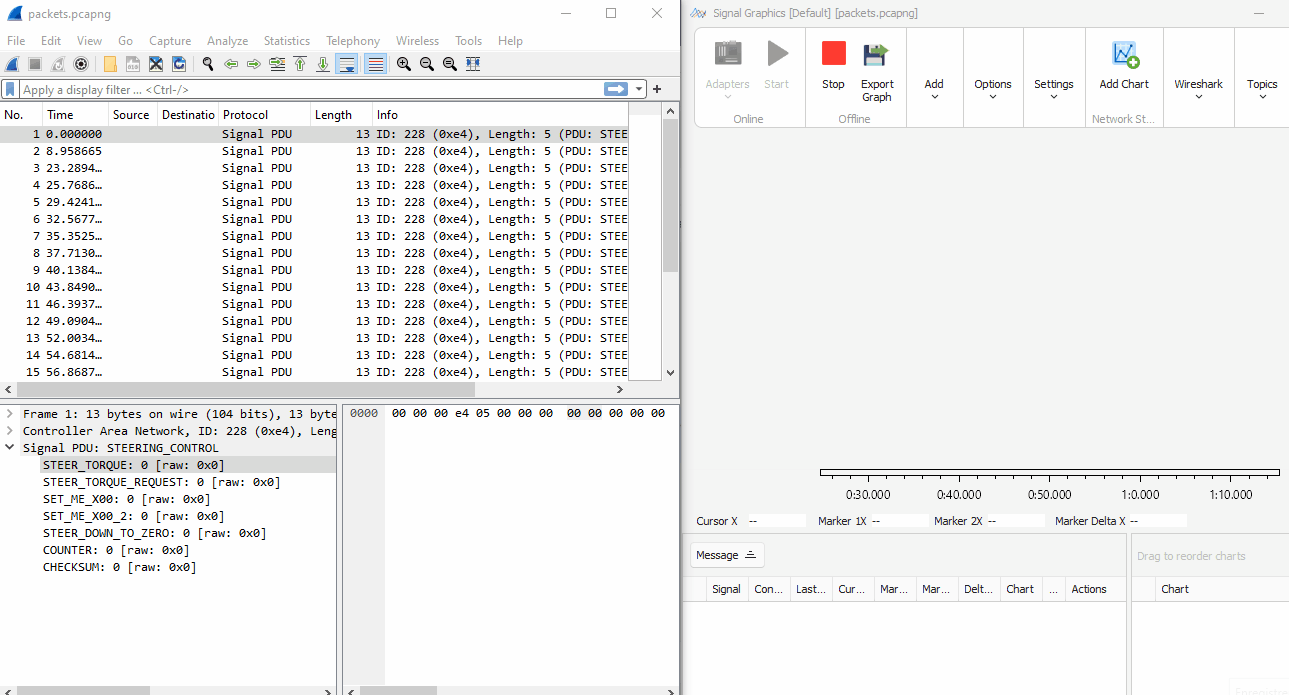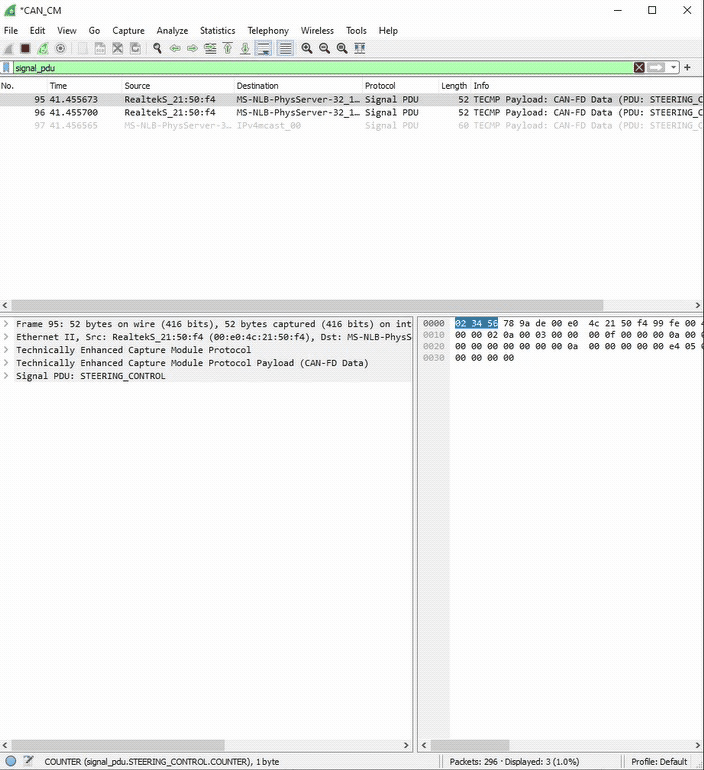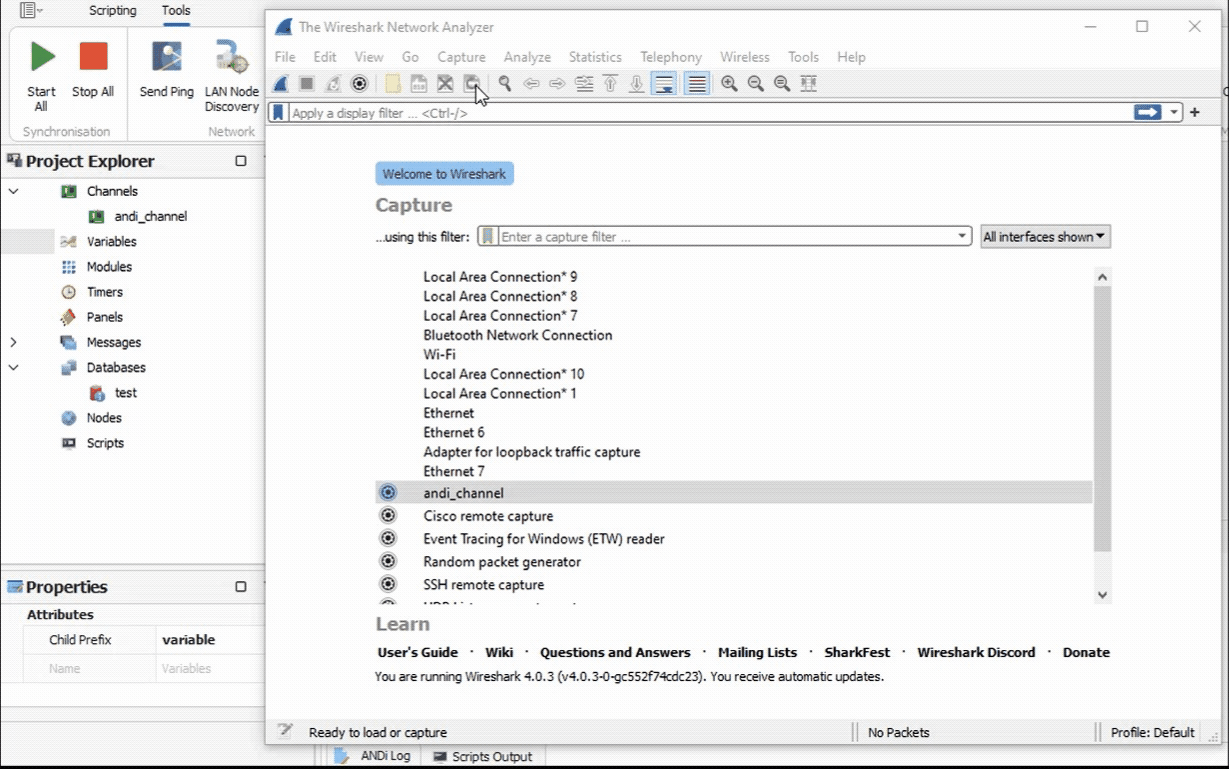Wireshark
Wireshark can be used in all steps of ECU development to capture communication data report to verify individual development steps, check prototypes or execute regression and conformity tests. It allows the user to observe, log and evaluate the data flow on a selected data source. The following are some of its various features included:
Simultaneous capture of live messages of the vehicle communication network and show them decoded in the GUI.
Display several protocols of messages with very detailed information.
Display ANDi channels
Decoded Signals
Wireshark displays the packet list from online capture or offline capture file (PCAP/PCAPNG). A double click on the selected line will display the Packet details.
Cluster mapping configuration is an essential step to display signal details. For further information see Network and Hardware Adapters.
As shown below, after the mapping step, messages are received and signals are decoded.
Note: We can skip the previous steps with PDU and ETHERNET databases.
ANDi Channels
Launching Wireshark from ANDi gives the user the possibility to capture traffic that goes through ANDi channels.
Drag and Drop fields into Signal Graphics
This section provides guidelines for analyzing a trace using Wireshark and Signal Graphics concurrently.
Open the same trace in Wireshark and Signal Graphics
Drag and drop the signal you want to visualize from Wireshark into Signal Graphics
Add a filter if needed and confirm.