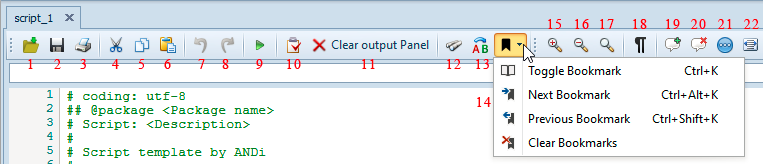Script Editor
Script Editor Toolbar
The script editor toolbar provides quick access to frequently used actions from the Script editor menu. It includes the following items:
Brings up an open dialog from which the user can open a previously saved Python Script (*.py) on the current editor.
Saves the active script under Python script extension(*.py).
Prints the active script.
Cuts the selection and stores it in the clipboard.
Copies a selected text or object from the active text editor and stores it in the clipboard without removing it from its original location.
Pastes a cut or copied text or object from the clipboard to the active text editor.
Undo button cancels the last changes made to the text in the Script Editor.
Redo button re-applies actions or commands.
Runs or stops the active script.
Check Syntax button enables the user to get a report about the statement of the syntax and to find errors.
Clears output panel.
Makes a search in the active script.
Replaces the old word by a new one.
Bookmark is a submenu, presents a special marker on a single line, indicated on the bookmark margin. With this, it is easy to search for specific lines and perform certain operations on them.
To toggle a bookmark on a single line, select Bookmarks -> Toggle Bookmark(Ctrl+k).
To jump with the cursor to the next line containing a bookmark, select Bookmarks -> Next Bookmark(Ctrl+Alt+k).
To go to the previous bookmarked line, select Bookmarks -> Previous Bookmark(Ctrl+Shift+k).
To remove a bookmarks, Select Bookmarks -> Clear Bookmarks.
Zooms in.
Zooms out.
Resets zoom.
Shows the white-spaces.
Comments a line or a selection.
Uncomments a line or a selection.
Goes to a certain line number in the active script.
Allows to break and wrap long words onto the next line.