Clock Controller
“Clock Controller” is a tool that allows:
Setting the time in Capture Modules.
To check the difference in clock between devices.
Start and stop PTP synchronization.
How to use
Open the tool.
Once you select a network interface, the Clock Controller will start listening for PTP and Capture Module status messages, then based on those messages calculate the time difference between the device clock and the PC clock.
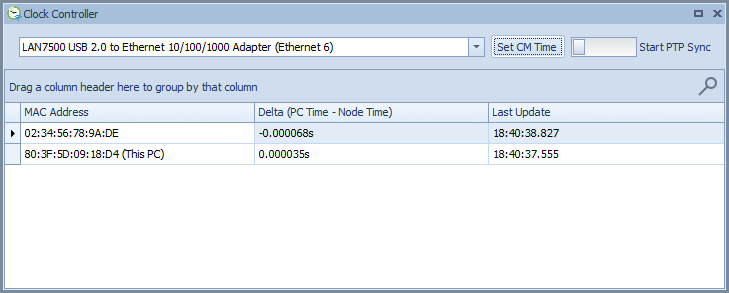
Figure 2: Clock Controller
To set time of capture modules and other devices and synchronize their clocks, we first need to make sure to configure the capture module connected to the laptop as Grand Master. Then press “Set CM Time” button.
Important
Set CM Time only works for capture modules using firmware 18 or greater.
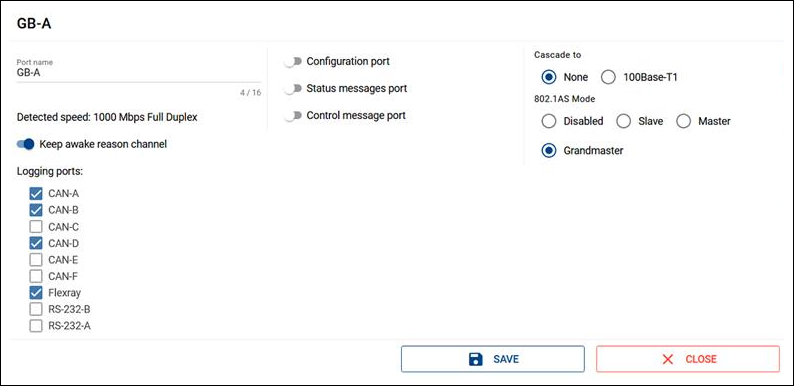
Figure 3: CM configuration grand master (firmware 18)
Note
Using firmware 17 and lower, to set time of capture modules, we need to make sure to configure them as PTP slave.
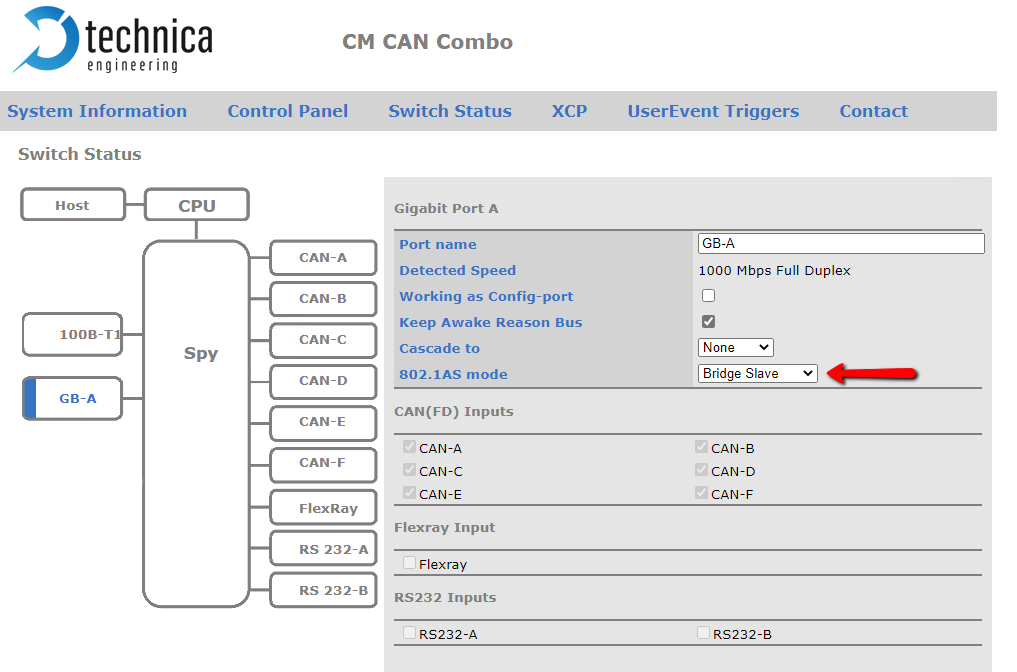
Figure 4: CM configuration slave (firmware 17)
To start PTP synchronization, we first need to make sure to configure the capture module as PTP slave. Then switch on “Start PTP Sync”.
To stop PTP synchronization switch off “Stop PTP Sync”.
Important
Start PTP Sync supports only gPTP Automotive mode.
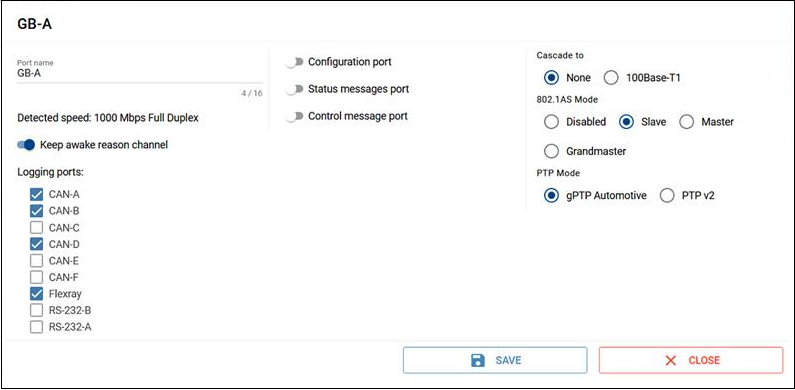
Figure 5: CM configuration slave (firmware 18)
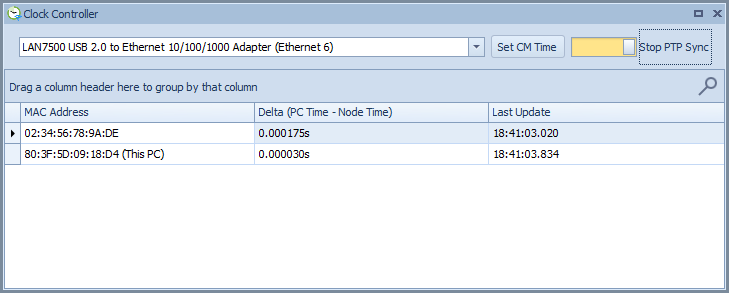
Figure 6: Clock Controller with PTP synchronization