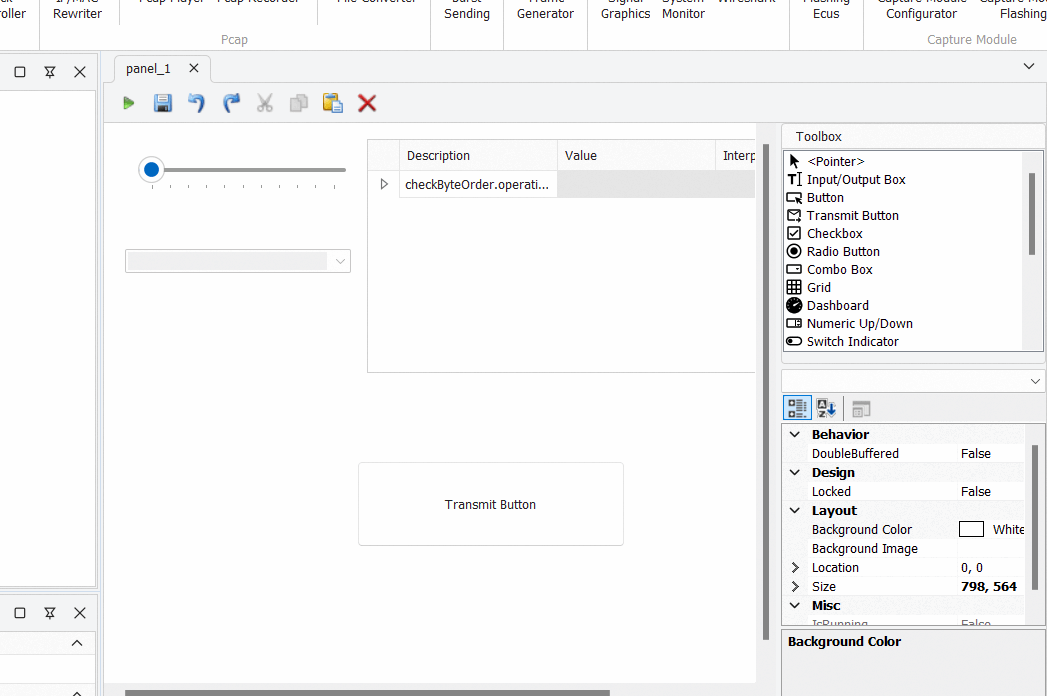SOME/IP in Graphical Panel Tutorial
Contents
Introduction
In this tutorial, the user will explore the simulation of SOME/IP parameter symbols within the Graphical Panel to visualize and interact with automotive data.
Preconditions
- Ethernet channel configured
This channel will be used to transmit messages. When the user creates a panel, it is set as the default one but it can changed if needed.
- SOME/IP database loaded
The data loaded from this database will be used to simulate the information on Graphical Panel.
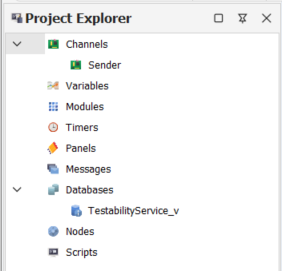
Link Parameter Symbol to Messages connector
- Create a panel.
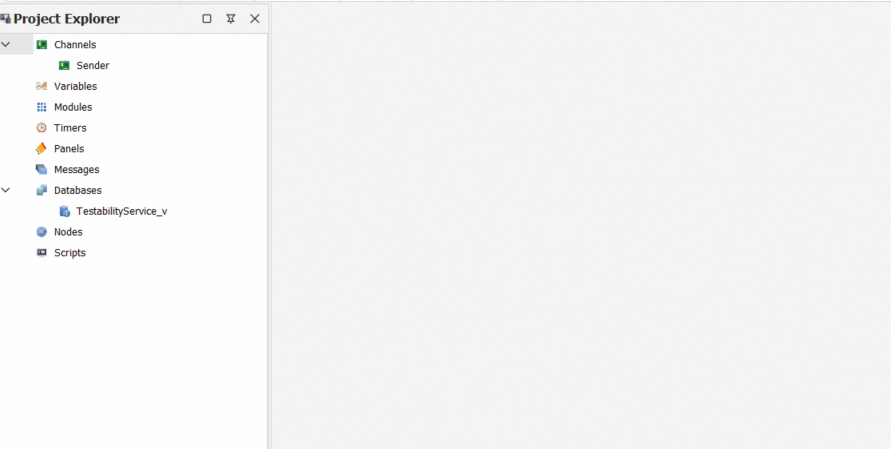
- Create a Grid View, a Combo Box, a Track Bar and a Transmit Button.
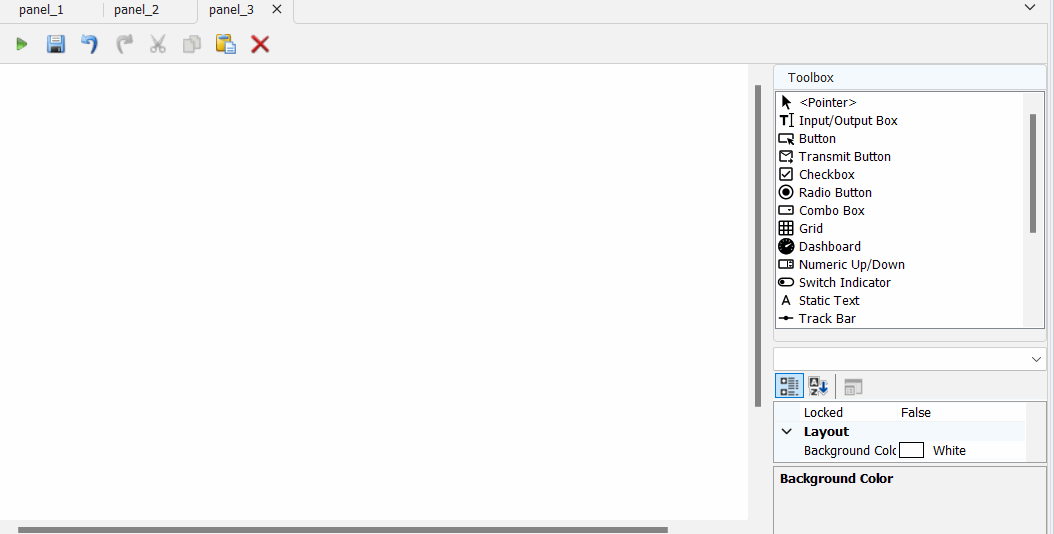
- Link the parameter to the different toolboxes:
link with drag and drop
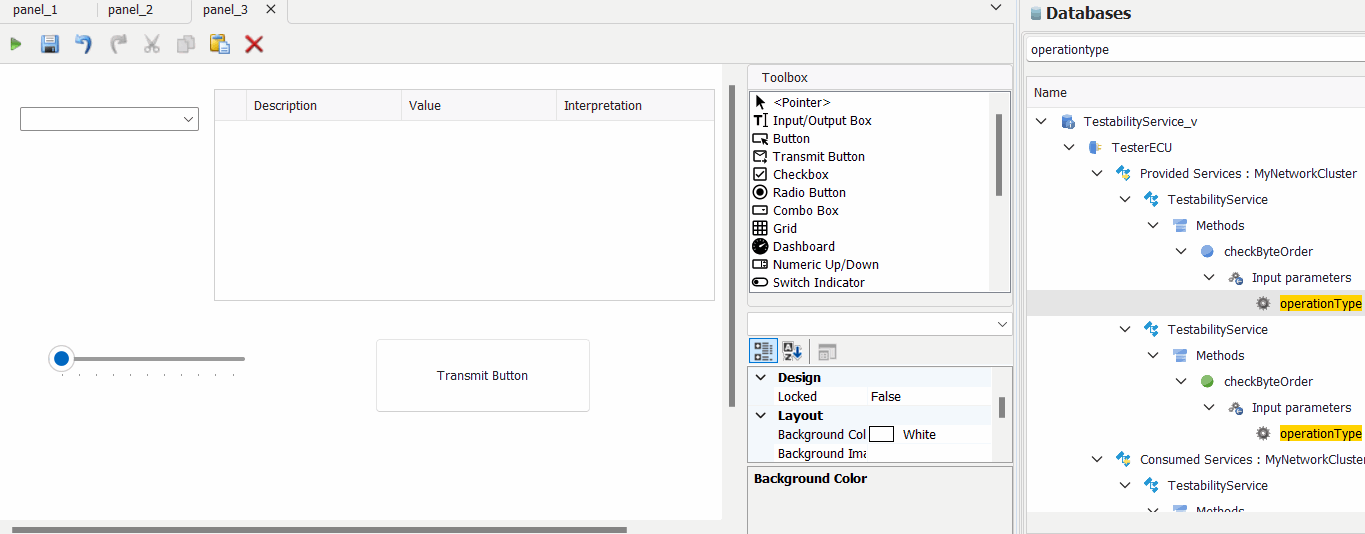
link with Toolbox Item Properties
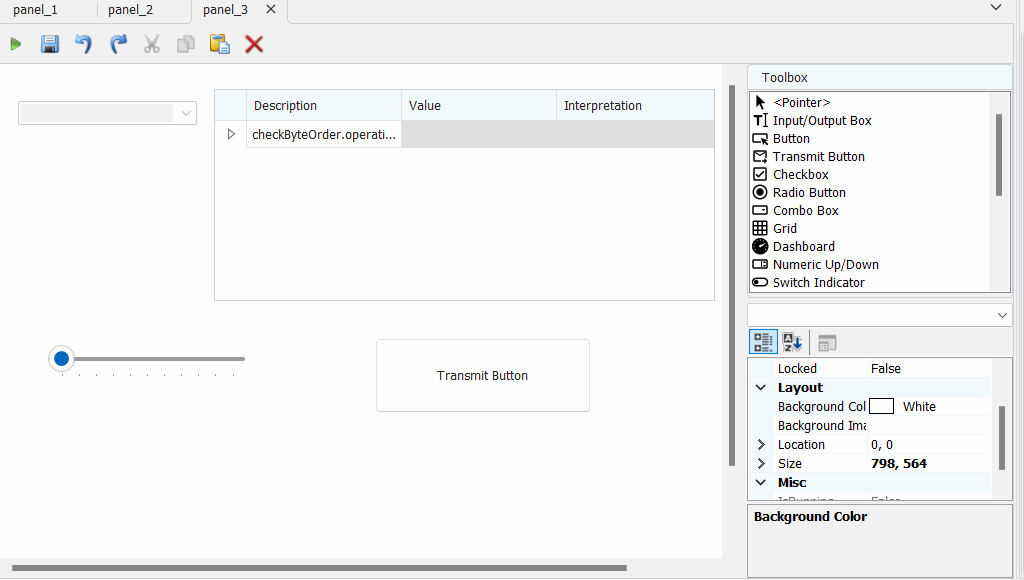
- if the parameter is complex, a popup appears to show the list of its children
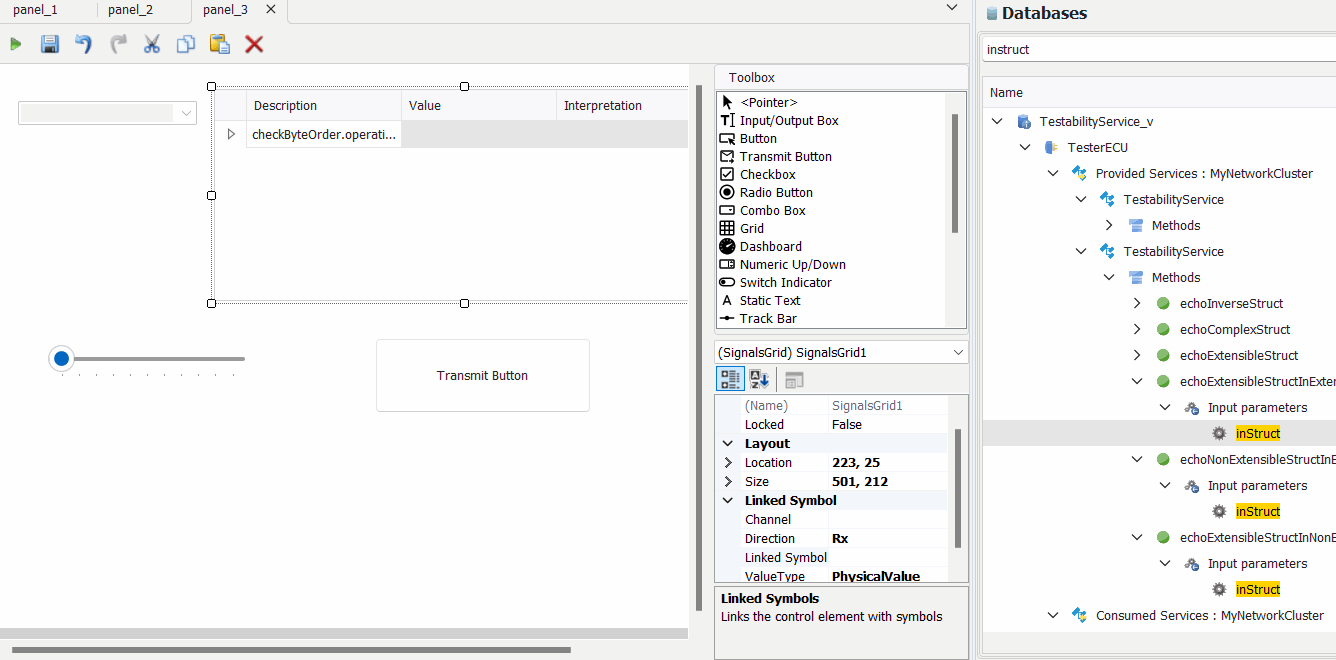
- Configure the Combo Box and the Track Bar to Tx mode
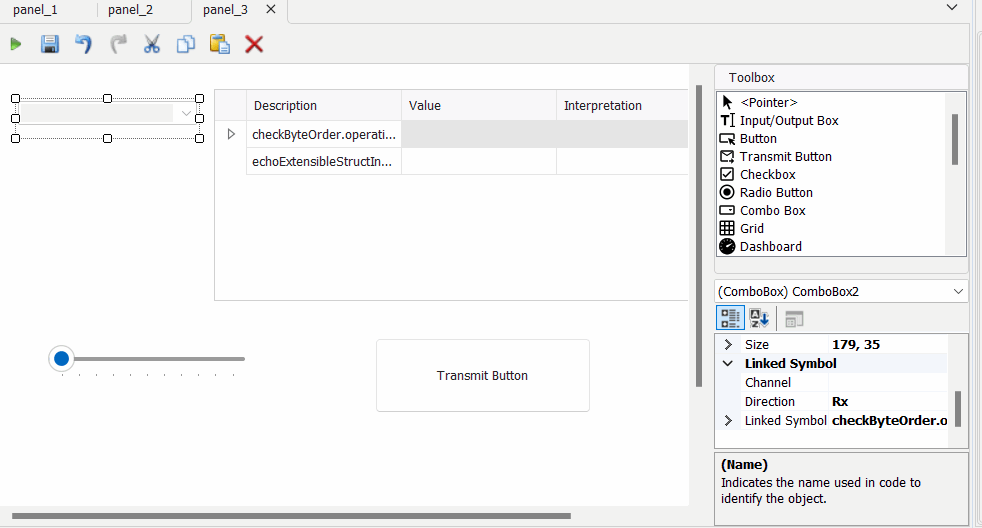
- Drag and drop the SOME/IP message to the project explorer or traffic generator and link it to the Transmit Button

- Link symbols to Messages
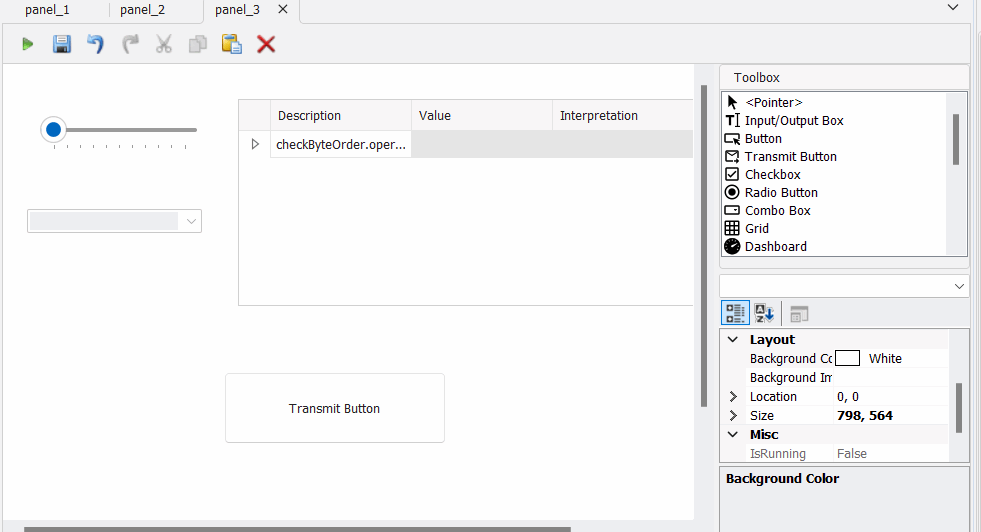
- Start the panel. Change the parameter value with the Track Bar or the Combo Box and send the message via the Transmit Button. The traffic can be shown in Wireshark or System Monitor
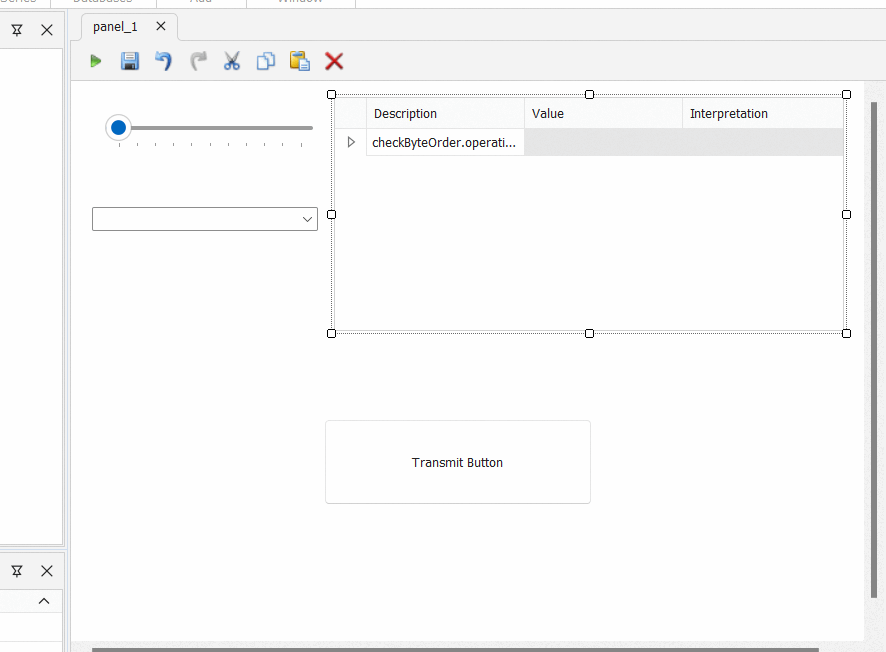
Link Parameter Symbol to Channel connector
- Follow all the previous steps related to the message connector, just change the link in the linked symbol to Channel.
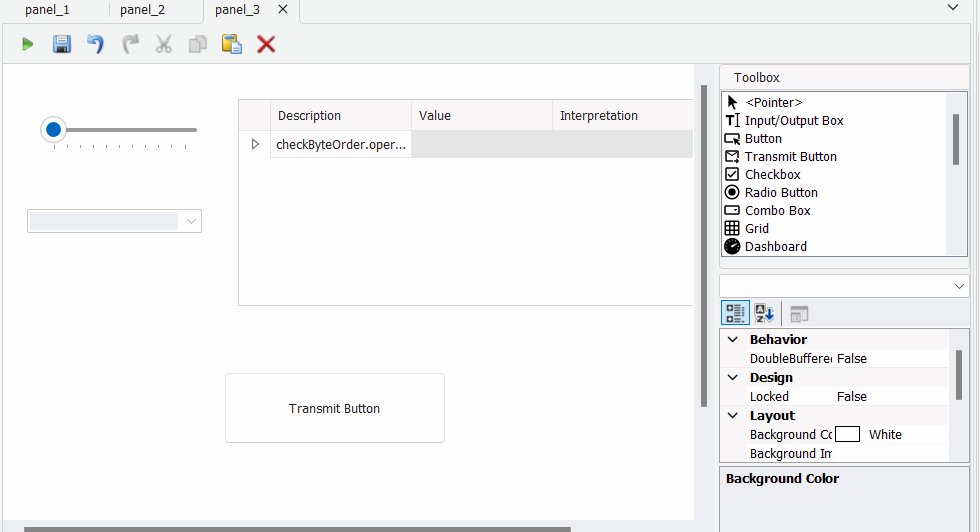
- Configure symbols to Rx mode
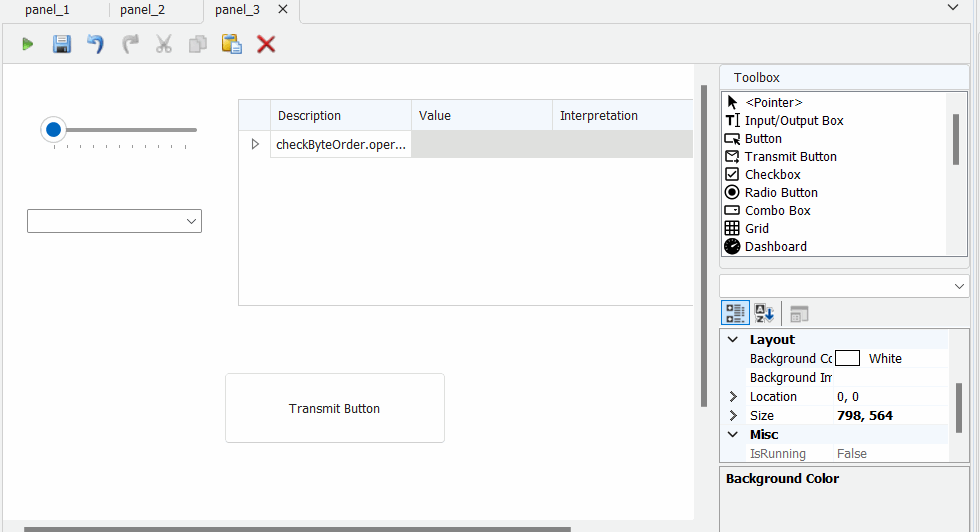
- Link symbols to Channel
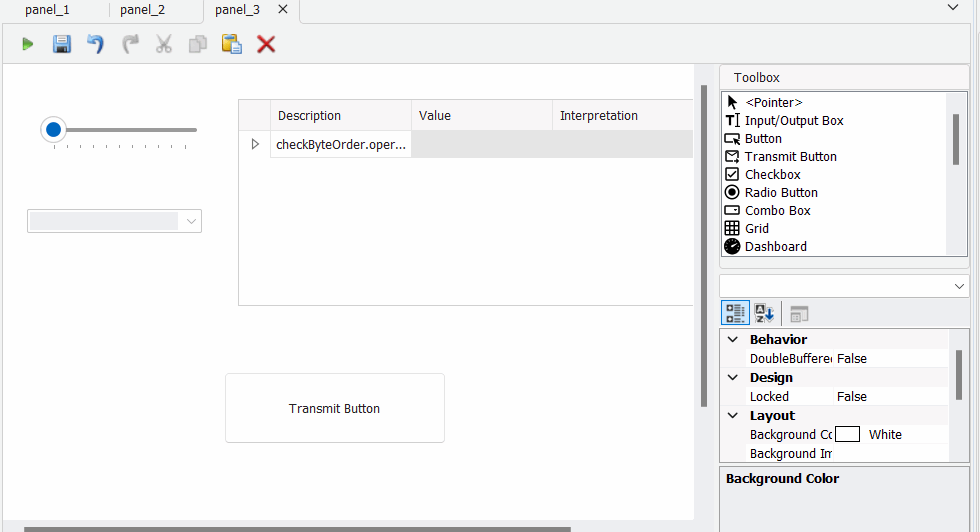
- If the same channel is used for all the symbols in the panel, the previous step can be ignored if the panel is linked to the desired channel.
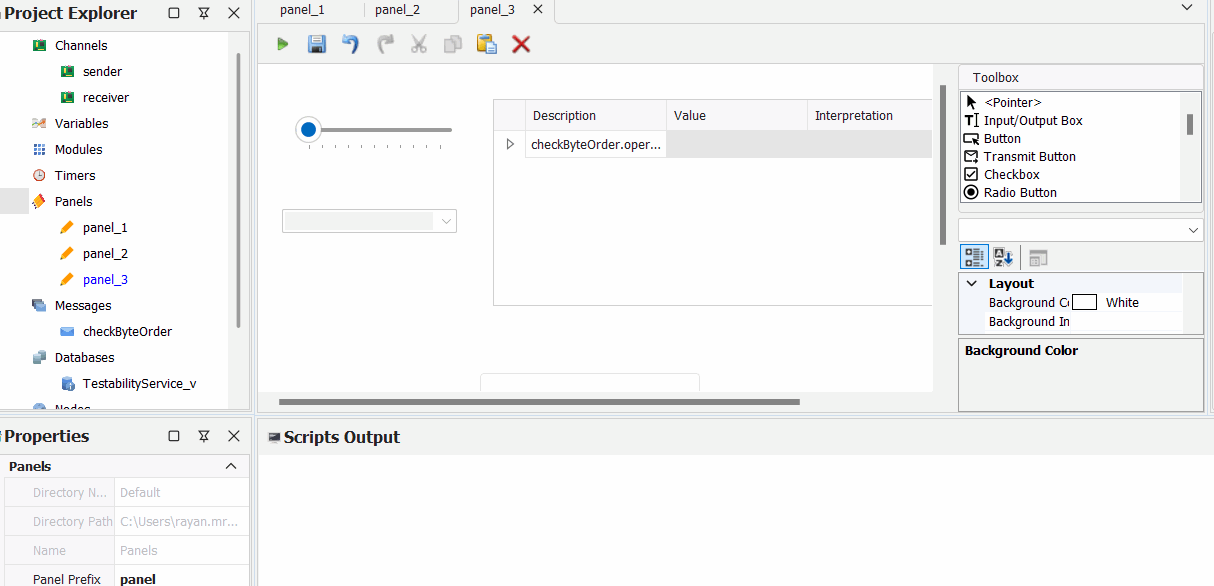
- Start the panel. The value of the parameter will reflect what it is received on the chosen channel.